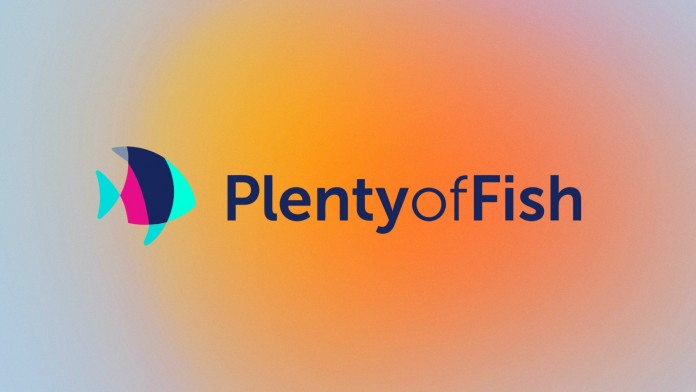How to Tell If Roomba is Charging?
Roombas are great for staying on top of housework, but they need to be charged first. Sometimes, it can be tricky to tell if the Roomba is getting power or not. But don’t worry. This guide will help you to figure it out easily.
First, it is important to check the lights on your Roomba. These lights will show you if it is charging or fully charged. Each Roomba model has a slightly different way of showing charging, but most will have a light that either blinks or stays on.
However, a Roomba’s indicator light being off does not necessarily mean it is not charging. During charging, Roombas can turn off their indicators after three or four seconds to conserve power. It is possible that the dock’s lights are also turned off.
So how to tell if Roomba is charging? We have checked out many Roombas to answer all your questions. We will show you how to check the status of your Roomba’s charging, what the various light indicators mean on various Roomba models, what it means when it notifies you of a charging error, and what you should do if your Roomba does not charge.

Checking if the Roomba is Charging
Look at the Charging Light
When you place your Roomba on its charging dock, the first thing to check is the light. Depending on the model the light may blink, stay on, or turn off after a few seconds. Usually, a solid or blinking light means it is charging. If the light stays off, double-check the connection.
Check the Battery Icon
Some Roomba models have a battery icon that will glow or flash while charging. A green or amber light often means it is charging while a red light can indicate a low battery or another issue.
Checked It is Docked Properly
Sometimes, the Roomba might not be fully seated on the charging dock. Check the metal charging contacts on both the Roomba and the dock are touching. You should hear a sound or see the charging light if it’s connected properly.
Use the Roomba App
For newer models, you can also check the charging status using the Roomba app. The app will show if the device is charging or fully charged, giving you extra assurance.
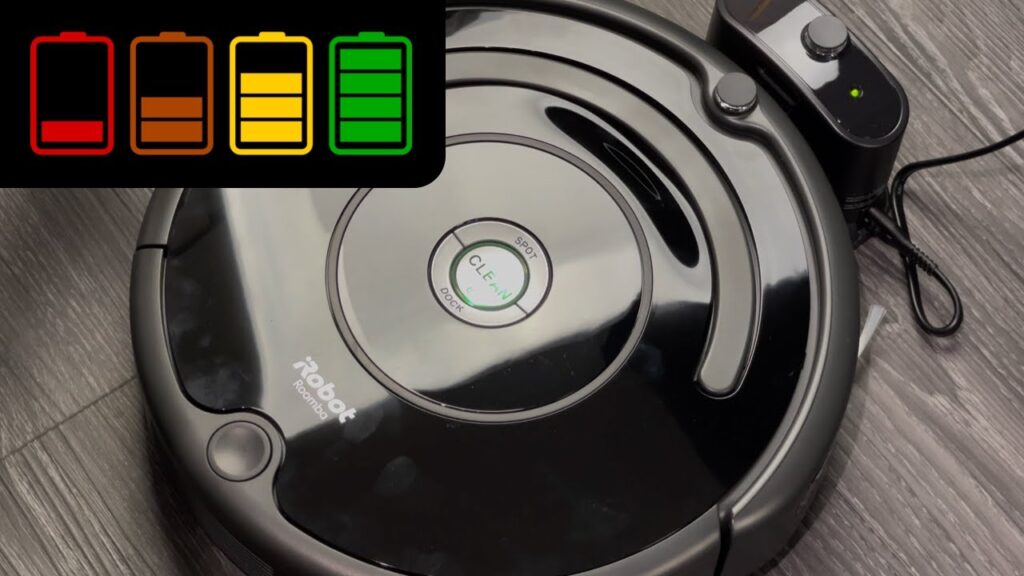
Roomba Models’ Color Indicators
Roomba models use different color indicators to show their charging status.
Green Light
A green light usually means your Roomba is fully charged or has enough battery to start cleaning. If you see a solid green light after docking then your Roomba is ready to go.
Amber/Yellow Light
If the light is amber or yellow, it means the Roomba is in the process of charging. A slow-blinking amber light indicates that it is still charging while a fast blink could show that it is in a more rapid charging phase (especially for lithium-ion batteries).
Red Light
A red light signals that the Roomba’s battery is low or critically low. It might need immediate charging before it can be used again. If the light is flashing red then the battery is very low, and the Roomba might not even start cleaning until it is charged.
No Light
On some models after a few seconds, the light turns off even if the Roomba is still charging. This is normal and helps save power. You can check the charging status using the app or press the Clean button to see the light again.
| Roomba Model | Charging Light Color | What It Means |
| Roomba 600 Series | Green (Solid) | Fully charged and ready to use |
| Amber (Slow Blink) | Currently charging | |
| Red (Solid/Flashing) | Low or critically low battery | |
| No Light (after a few seconds) | Charging, but light turns off to save power | |
| Roomba 800/900 Series | Green (Solid) | Fully charged |
| Amber (Pulsing) | Charging | |
| Red (Solid or Flashing) | Battery low or needs charging | |
| No Light | Charging; press the button to check status | |
| Roomba i Series | Green (Solid) | Fully charged |
| Amber (Slow Pulse) | In the process of charging | |
| Red (Flashing) | Battery low or empty | |
| No Light | Charging; can check status via app | |
| Roomba s Series | White (Solid) | Fully charged |
| White (Pulsing) | Charging | |
| Red (Flashing) | Needs charging or very low battery | |
| No Light | Charging; check status through the app |

Why Does My Roomba Not Charge?
If your Roomba is not charging, there could be many reasons. Here are some common issues and how to fix them:
- Dirty Charging Contacts
The metal charging contacts on both the Roomba and the charging dock can get dirty over time preventing proper charging. Clean the contacts with a dry cloth to remove dust or debris. If they are clean and shiny then the Roomba should charge correctly.
- Not Properly Docked
Sometimes, the Roomba may not be properly aligned with the dock. Check the Roomba is sitting squarely on the charging base, and that the metal contacts are touching. If it is misaligned then adjust it until you hear the Roomba beep which indicates it is charging.
- Dead or Worn-Out Battery
After many charging cycles, a Roomba’s battery can wear out and lose its ability to hold a charge. If your Roomba is old or the battery drains too quickly it might be time to replace the battery with a new one.
- Charging Dock Issues
The problem might also be with the charging dock itself. Check if the dock’s power cord is securely plugged in and if the outlet is working. Try plugging the dock into a different outlet to rule out power supply issues.
- Software or Firmware Issues
Sometimes, software glitches can prevent your Roomba from charging. Try to reset your Roomba by holding down the Clean button for 10-20 seconds. If you have a smart Roomba then check for any firmware updates through the iRobot Home app.
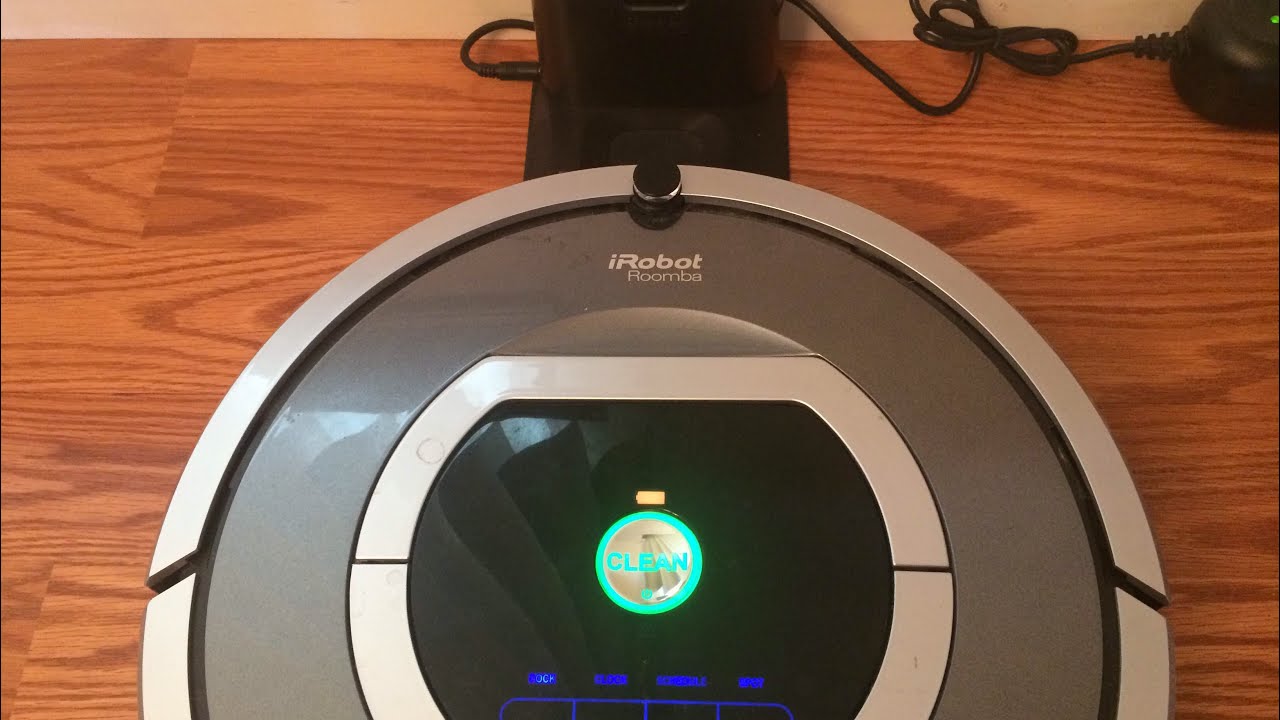
How to Reset a Roomba?
Here is how to reset different Roomba models to fix issues like charging problems or glitches
Resetting Roomba 600, 700, 800, and 900 Series
- Hold the “Clean” button for 10-20 seconds.
- Release the button after you hear a beep or see the light ring turn off and then back on.
- After the reset, your Roomba will power off. Press the Clean button again to restart it.
Resetting Roomba i, j, and s Series (Wi-Fi Models)
- Hold the Clean button for about 20 seconds. The light ring around the Clean button will swirl in white.
- Once the light turns off, the reset is complete.
- The Roomba will automatically reboot, and you can start using it again.
Using the iRobot Home App (For Wi-Fi Models)
- Go to the iRobot Home app on your phone.
- Select your Roomba and go to the settings menu.
- Choose the option for a factory reset. This will erase all data and reset the Roomba back to its original state.

How Long Does it Take Roomba to Charge the First Time?
When you first get a Roomba, it usually takes about 2 to 3 hours to fully charge the battery for the first time. During this initial charge, it is important to let it charge completely before using it to verify that the battery reaches its full capacity.
For the best battery life, always make sure to charge your Roomba fully after use, especially for the first few cycles. After the first charge, your Roomba should continue to take around 2-3 hours for a full recharge depending on the model and battery condition.
How to Maintain Your Roomba Battery?
Maintaining your Roomba’s battery is important for long-lasting performance.
Here are some tips to keep your battery healthy
- Charge After Every Use
Always place your Roomba on its charging dock after each cleaning cycle. This means the battery stays fully charged and ready for the next cleaning.
- Avoid Letting the Battery Drain Completely
Try not to let the battery run down to 0% too often. If your Roomba frequently operates with a very low battery, it can shorten its lifespan. Charging it when the battery is low (but not fully dead) helps maintain battery health.
- Clean the Charging Contacts Regularly
Dirt and debris can gather on the metal charging contacts on both the Roomba and its dock. Clean them with a dry cloth every few weeks to ensure proper charging.
- Store in a Cool, Dry Place
Heat can damage the battery so avoid storing or using your Roomba in hot or humid areas. Always store it in a cool dry place when not in use to prevent battery degradation.
- Use the Roomba Frequently
Regular use of your Roomba helps to keep the battery active. If you are not using it for an extended period then charge it fully and remove it from the dock, and store it in a cool place. Recharge it once a month to maintain battery health.
- Replace the Battery When Needed
Over time, even with proper care, Roomba batteries will lose capacity. If you notice the battery is not lasting as long as before, it may be time to replace it with a new one.

Final Words
Understanding how to tell if Roomba is charging, from checking its charging status to maintaining its battery, makes sure that your robotic vacuum runs smoothly and efficiently. By being aware of the light indicators and regularly caring for your Roomba, you can extend its lifespan and keep your home clean without hassle.
FAQs
Is Roomba charging if green light isn’t on?
If the green light is not on, it might not be charging. Check the charging contacts and verify that the Roomba is properly docked.
How to know if roomba i3+, j7+, s9+ are charging?
They will show a pulsing white light while charging. A solid white light means it is fully charged and ready to use.
How to tell if a Roomba battery is bad?
A Roomba battery may be bad if it does not hold a charge or runs out of power quickly. Frequent charging and short run times can indicate a failing battery.
Is it okay to leave Roomba plugged in all the time?
Yes, it is safe to leave your Roomba plugged in. The charging dock is designed to prevent overcharging, so it won’t damage the battery.
Why is my iRobot blinking red?
A blinking red light on your iRobot indicates that the battery is low or the Roomba needs charging. It may also signal a charging issue that needs to be addressed.