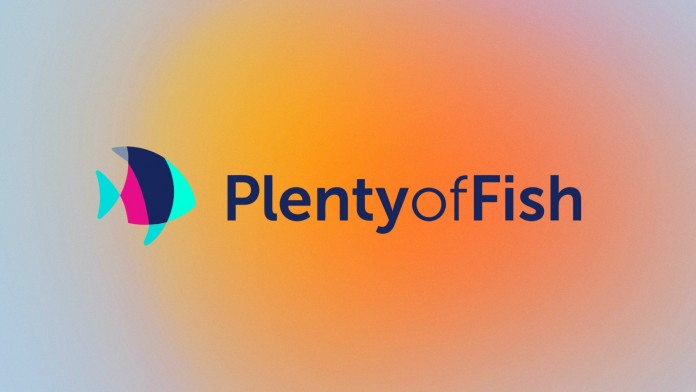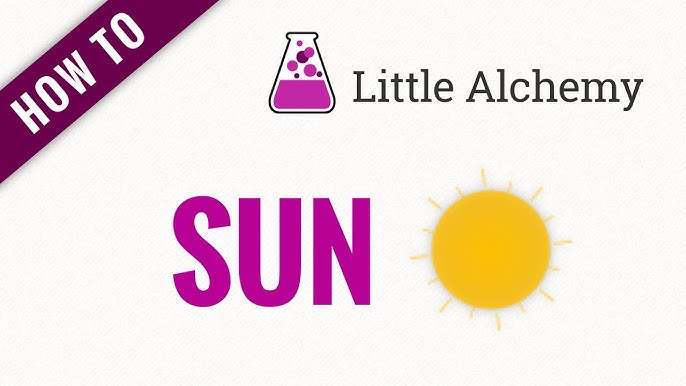How to Remove No Signal From LG TV?
LG TVs offer you advanced features that allow you to connect multiple devices like streaming gadgets, gaming consoles, and sound systems to increase your viewing experience.
However, facing a “No Signal” message on the screen can be frustrating. This message means that the TV is not receiving a signal from the selected source which could be due to connection issues or incorrect input settings.
The “No Signal” problem commonly occurs when your TV is set to the wrong input or if the external device like a cable box or DVD player is not properly connected. Whether you are using an antenna, gaming console, or streaming device any misstep in the setup can lead to the message. But most of these issues can be easily fixed by checking the input source and cable connections. Let’s explore how to remove no signal from LG TV.

Reasons For LG TV Show No Signal Message
There are multiple reasons why your LG TV shows a No Signal message. Possible causes include:
- Poor Signal Strength – Weak signals from antennas or cable boxes can lead to no signal detection.
- Incorrect TV Input – Choosing the wrong input source may prevent the TV from displaying a signal.
- Loose Cable Connections – Unsecured cables between devices and the TV can interrupt the signal.
- Damaged HDMI Port or Cable – A broken HDMI port or faulty cable may block the signal.
- Weather Issues – Bad weather can disrupt signals, especially for satellite and antenna services.
- Damaged Motherboard – Internal hardware issues can also cause the TV to fail to receive signals.
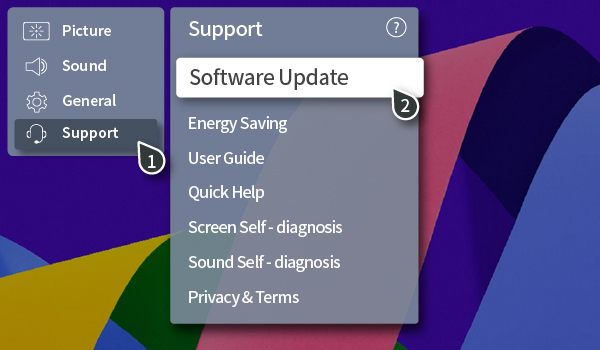
Fixing LG TV No Signal Problem
To remove No Signal from LG TV, we have tested and come up with several solutions. It is best to try them one by one.
Check Input Source
Your LG TV may not show any signal if the wrong input is selected. To fix this you have to check that the TV is set to the same HDMI input number that your external device is plugged into (like HDMI 1, 2, or 3).
Using your remote, press the “Input” or “Source” button to toggle through the options and select the correct one. Double-check the number on the HDMI port where the device is connected and match it with the selected source on the TV.
Reboot Your LG TV
A soft reboot is often the easiest and quickest way to fix many TV issues including the “No Signal” message.
- Start by turning off your TV. Unplug it from the power outlet and wait for a full minute.
- During this time, press and hold the power button on the TV for about 30 seconds.
- After that, wait another minute before plugging the TV back into the wall socket.
- Turn the TV back on to see if the “No Signal” problem is gone. If it persists, try another method.
Switch Input Ports
Sometimes the HDMI port you are using may not be functioning properly. In that case, try switching to another port. If your device is plugged into HDMI 1, move it to HDMI 2 or 3, and then change the input on your TV to match the new port.
This step helps to rule out whether the issue is with a faulty port. After switching, power the TV back on and check if the signal has been restored.

Check IN and OUT Labels
It is important to check that you are using the correct HDMI ports on your TV. HDMI ports labeled “IN” are for receiving signals from external devices like gaming consoles or streaming boxes, while ports labeled “OUT” send data from your TV to other devices.
Confirm that your external devices are connected to the “IN” port. Misconnections can cause signal problems so double-check these labels to avoid confusion.
Check LG TV HDMI Ports Damage
Inspect the HDMI ports on your TV for any visible damage. Sometimes, the pins inside the port may get bent or broken preventing a signal from being transmitted properly.
If you notice any damage then try to connect your external device to a different HDMI port. If the ports appear fine but the problem persists it might be time to contact a technician to repair or replace the faulty ports.
Check the Cable Connection of External Devices
Loose or poorly connected cables can lead to a “No Signal” message. Double-check that all HDMI cables are firmly plugged into both the TV and the external devices.
Wiggle the cables gently to be sure they are securely connected. Additionally, check for any wear and tear on the cables. If a cable is frayed, rusted, or damaged, it may need to be replaced to restore a clear signal to your TV.
Connect With Other Devices
If you have tried all the steps and the signal issue still is not resolved, it may be helpful to test your external device with another TV. Disconnect the device (such as a game console or streaming box) from your LG TV and plug it into another television.
If the second TV also shows no signal then the problem might be with the device itself. Alternatively, you can try connecting a different device to your LG TV. This way, you can determine whether the issue lies with the TV or the external device.
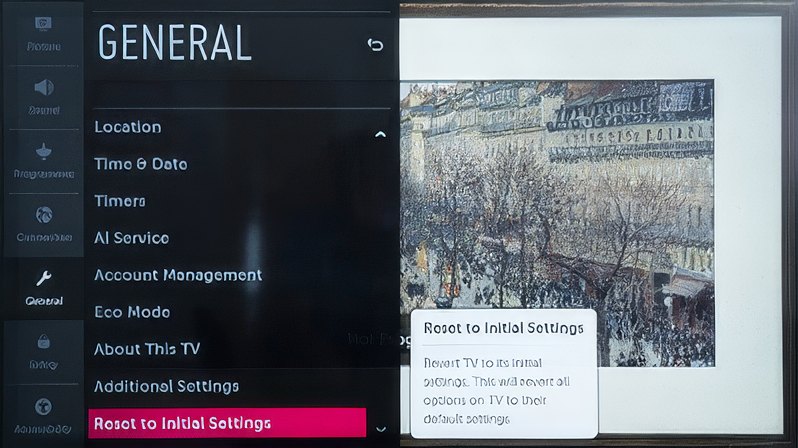
Check The Resolution Output of Your TV
Sometimes, the resolution settings of your TV and external device do not match which can lead to signal problems. For instance, if your external device is outputting at a higher resolution than your TV can handle, you won’t get a signal.
To fix this, adjust your TV’s resolution settings. Go into your TV’s settings and select “Automatic” resolution which will allow the TV to automatically match the device’s output helping to restore the signal.
Factory Reset the TV
If none of the previous methods work then a factory reset may help resolve deeper system issues causing the “No Signal” message. This step will restore your LG TV to its original settings so be aware that you will lose any custom settings.
To reset your TV, go to the “Settings” menu, select “All Settings,” then “General,” and finally “Reset to Initial Settings.” Follow the on-screen instructions to complete the reset. Once done, reconnect your external devices and check if the signal returns.
Update Your LG TV
Outdated software can sometimes cause signal issues. Keeping your LG TV’s software up to date can help prevent and fix these problems.
To check for updates, press the “Settings” button on your remote, go to “All Settings,” and select “General.” From there, navigate to “About This TV” and choose “Check for Updates.”
If an update is available, install it, and then restart your TV. It is also a good idea to enable automatic updates to keep your TV running smoothly.

LG TV No Signal While Using Chromecast
If you are experiencing “No Signal” issues with your Chromecast device then make sure it is plugged into a power source and you are using the original power cable and adapter.
Check that your TV is set to the correct HDMI input. If that does not work then try to reboot the Chromecast by unplugging it from power for 60 seconds and then plugging it back in.
If the signal still does not appear, disconnect all other devices from your TV and wait 30 minutes before trying again. This often helps reset the signal flow.
Note: You can try the above-mentioned methods in case you encounter a No Signal message while connecting your PS5, DVD player, Blu-Ray player, or Nintendo Switch with your LG TV, in order to fix the issue.
Final Words
The No Signal message on your LG TV can be resolved by addressing common issues like incorrect input sources, loose connections, or damaged cables. By following simple steps such as rebooting the TV, switching input ports, and checking HDMI connections, most users can fix the problem without needing professional help. For more persistent issues, updating the TV’s software or performing a factory reset may be necessary. These troubleshooting tips can help provide uninterrupted viewing.
FAQs
How to remove no signal from LG TV screensaver?
Go to the TV’s settings, select “All Settings,” then “General,” and finally “Screensaver.” Disable or change the screensaver to avoid the “No Signal” message being displayed.
How do I reset my LG TV without a signal?
Press the “Settings” button on your remote, navigate to “All Settings,” then “General,” and select “Reset to Initial Settings.” This will restore the TV to factory settings even without a signal.
How do I fix bad signal on my TV?
Check the cable connections also check that your antenna or external device is properly positioned, and verify that you are on the correct input source. You can also try rebooting both the TV and the external device.
How do I check my TV signal?
Go to the settings menu on your TV, find the “Signal Strength” option (usually under “Channels” or “Antenna”), and check the strength of the signal for digital broadcasts or antenna input.
How do I fix the blue screen on my TV without signal?
Check that your TV is set to the correct input source and that all cables are securely connected. If the issue persists then reboot the TV and check the external device for any connection problems.